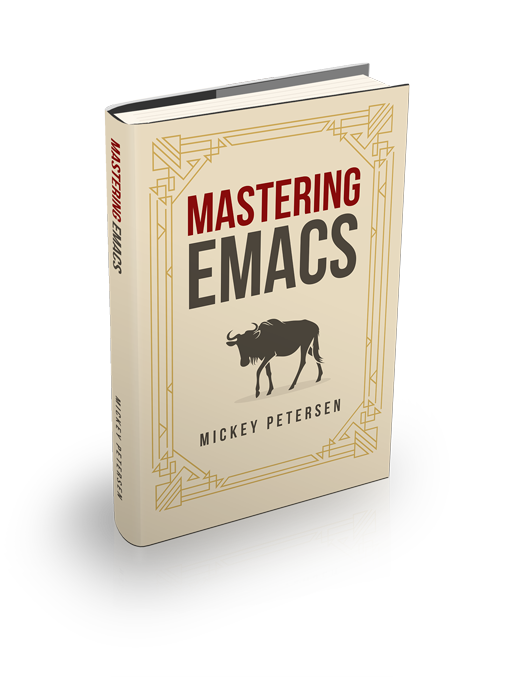A while ago I wrote an article about Working with multiple files in dired. In the article I describe how you can work with files across multiple directories – for instance all the matches from a find call – in a dired buffer.
But wouldn’t it be great if you can combine the text editing capabilities of Emacs on the files themselves? Well, if you’re a long-time reader of this blog, you will recognize the rhetorical nature of the question and know instinctively that, yes, it is indeed possible.
WDired
WDired – meaning writable dired – has been part of Emacs for a long time now. This feature is another hidden gem of Emacs, only briefly mentioned in a sub node in the dired info manual.
Its mode of operation is simple: if any dired or dired-derived buffer is switched to writable from read-only with the globally-recognized binding C-x C-q, you can edit the dired buffer as though it were an ordinary buffer. If you are in editable dired mode the modeline for the dired buffer will say Editable.
Any change you make to the buffer will remain unchanged until you commit them by typing C-c C-c. To cancel the changes and revert to the original state you can type C-c ESC.
Configuring WDired
By default only the filename is editable, and for most that is good enough. There are, however, a couple of switches that let you change more than just the filename. If you set wdired-allow-to-change-permissions to t you can also edit the permission bits directly, although wdired will ensure you can only enter valid permission bits. If you want a free-form permission field without the system handholding, you can set it to advanced.
Another feature of wdired is its ability to rewrite symlinks. By default wdired-allow-to-redirect-links is set to t, meaning you can by default change the symlinks in Editable mode.
Two useful “safety” variables are wdired-use-interactive-rename which if set to t will prompt for every filename change you have made you when you commit the changes with C-c C-c, and wdired-confirm-overwrite asks if you want to overwrite files if your altered filenames conflict with existing files.
If you are a keen user of Emacs macros you may want to configure wdired-use-dired-vertical-movement as it governs how where the point is put when you navigate up and down the dired list. You can set it to one of three switches: nil, meaning it will not do anything out of the ordinary; sometimes, meaning Emacs will move the point to the beginning of filename if the point is before it; and t, meaning Emacs will always, unequivocally move the point to the beginning of the filename, mirroring the behavior in normal dired mode.
Using WDired
Probably the most useful part of WDired is the ability to edit filenames as though they were ordinary lines of text in a buffer. Most commands work as you would expect, including rectangle functions! Only the filename portion of text killed with the rectangle kill command C-x r k are killed. WDired is fairly intelligent and will only let you edit portions that make sense: you cannot change the file size, for instance, as that portion of the buffer is set to read only.
Replace regexp works well, but don’t expect ^foo to work as the filename is not actually at the beginning of file. Provided you express your regexp so it only affects the filename-portion of the dired buffer, you’re golden. This is a slightly annoying limitation but one worth living with. The functionality afforded by WDired is amazing: regexp replace, [upcase/capitalize]-word; elaborate macros – they all work.