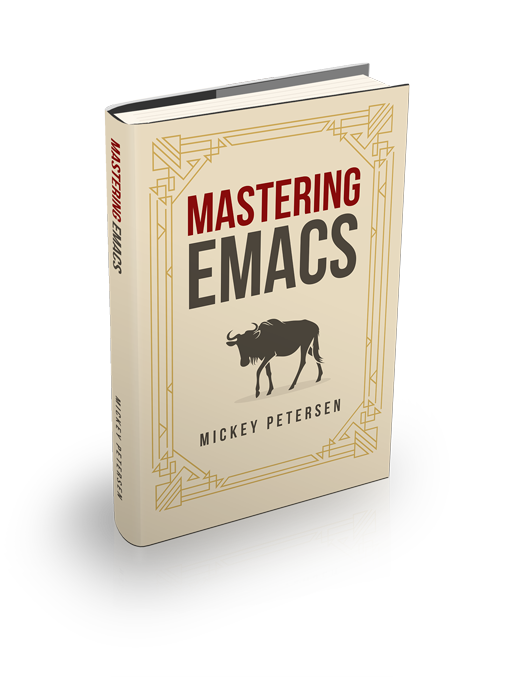I don’t normally review things here, as I find that it’s outside the realm of the blog, but I want to talk about the ZSA Moonlander keyboard, a “mechanical” keyboard that I bought a couple of years ago. But, yeah, in case you’re wondering why I am writing a review: I mean, it’s a keyboard? You type on it. It goes clickety-clack — or maybe not, if you’re an obsessive and want your keyboard quiet. Or maybe you want it loud, like the flexor-destroying IBM model Ms from the days of yore, rat-tat-tatting like a Mac-10. People are into that now: they need to sound right, look right (boba tea colored keys are a thing) and type well. If they light up like a cheap vape stick, even better.
To me, it’s a tool; it’s there to minimize strain and injury. I bought the moonlander because it helps me do my job. It’s no different to me than a hammer is to a carpenter, and yet in using it I’ve realized it does expand on what I can do in ways that I feel compelled to talk about. It is a game changer to any keyboard warrior. ZSA’s moonlander is merely one well-crafted incarnation of millions.
Ricing your keyboard is a hobby. It’s nearly a religion to some folk: like crossfit and instant pots.
One major benefit of this movement is the wealth of opportunity afforded to people like me, and you, who care about finger ergonomy but do not find the old-fashioned options that have long existed on the periphery of peripherals.
The specifics of what makes, or doesn’t make, a mechanical keyboard is, I am sure, a tedious conversation that takes place all the time, so I’ll hide behind the phrase I’ll know it when I see it and move swiftly on. (But I’ll argue that quality key switches and firmware are two of the most important ones.)
It’s interesting how it’s a whole thing now for enthusiasts to solder, assemble, or buy ready-made mechanical keyboards made by other enthusiasts. It’s also a sign of how dire traditional, commercial keyboards are in quality and choice. With a mechanical keyboard you can pick the type of key switch you want your keys to have: quiet, loud, firm, soft. Linear or non-linear. You can mix and match so some keys are weightier than others: your thumbs are stronger, so you’ll want a weightier key for them.
I feel like this movement has sprung up out of nowhere in the last ten years, and it’s resulted in a lot of fun and interesting keyboards. There are novel firmware choices beyond the most manifestly basic idea that pressing a key yields exactly one outcome.
Clacky keys and boba tea colored key caps is not why I bought into the mechanical keyboard hype. I have long wanted to ditch the Microsoft Natural Ergonomic 4000 keyboards (who came up with that name?)
I had two at all times: one at home and another at work. They’d wear out from use after a couple of years. Total flim-flam. The typing experience was never great, either. But I loved the ergonomic design. I’ve owned around 10 in the last 20 years, as the ergonomics of the keyboard (and lack of serious alternatives) kept me from switching.
You see, mechanical keyboards offer hardware flexibility like switchable key caps and switches (the bit that goes click), true; but most of them also come with fancy, free software firmware that opens up a whole world of amazing possibilities. I’ve worked in some pretty weird work environments, and being able to rebind caps lock to control is one of the most important things I have to do on a traditional keyboard, like the aforementioned Microsoft keyboard. I once had to work at a client’s place that mandated I use a garbage-tier Citrix thin client computer that’d read your keyboard’s scan codes and make up its mind later, somewhere en-route to a data center in Paris, what key it should treat it as. I don’t have to tell you that rebinding caps lock to much of anything did not work at all.
But, with thoroughly customizable firmware, it’s a snap to deign a key to be what ever you choose; or even multiple things, at different times. Your customizations are in the keyboard’s firmware itself, so you take your changes with you. That’s perfect for someone like me that used to crash through the windows of many a client sites, Mary Poppins-style, keyboard in hand, ready to build software.
The value and flexibility of the firmware really is that useful and important. I now recommend that people consider this style of keyboard (or, at the very least, the programmable aspects of a mechanical keyboard) in my book, as it’s a good way to personalize your keyboard workflow to suit your style and needs. Forget binding caps lock to control: move your keys around to suit your physical needs. That is infinitely better than crudely remapping caps lock to control.
Back to the Moonlander. The product page did a reasonable (if overly flashy) job of explaining its key benefits over a regular keyboard. The cost? $365. Ouch. It’s not that much money for something that I myself use to make money, but it’s like… it’s just a keyboard. What’s it made out of!? Pressed myrrh and printer ink?
Still, it’s not a bad price if the finish and quality matches the price. So I bought it, and it took about 7-8 days to arrive at my house in London, all the way from Taiwan. Returns are apparently not possible, fair enough, as ZSA’s a small business, and Taiwan is a long way away. They recommend you try and sell it yourself if you dislike it. Spare a thought for the guy on eBay who was selling one with blank key caps, around the time I was buying mine, saying it was ‘barely used’…
The keyboard only has two years of warranty, though they claim it’s ‘built to last’. So fingers crossed as I’m coming up on 4 years of daily use.
What I like about it is that it ticked my main requirement of being touch typist friendly. Sounds dumb, but it has to feel right. Regular keyboards are too packed together. I’m a big guy: I don’t want to squash my shoulders and arms like I do when I type on a laptop keyboard. The keyboard is actually two keyboards. One half of a keyboard for each hand. The right-hand side has a removable cable that plugs into the left-hand side, so you could conceptually get by with just one side, which is a nice touch. The left-hand side has the USB cable, also removable, to connect to your computer. Because it’s in two pieces, I can move each half of the keyboard around to better fit my posture. I like that feature a lot.
It’s also surprisingly small, which is not always a benefit, as I’m wide-shouldered with big hands, but it works for me. The portability was not what I was looking for, but it’s come in handy for traveling, as it comes with a soft case pouch. You can put it in carry-on luggage quite easily and take it with you. That’s proven more useful than I thought it would. I’ve flown with the Microsoft keyboards too many times to count, and they’re bulky by comparison.
Much like so many keyboards of its type, it comes with “thumb clusters”, a set of four keys that are meant to be reachable primarily with your thumbs. I have large hands, so that works for me, but the red buttons they have on there are a stretch, even for me, to press without shifting my wrist. You can pivot the thumb cluster up or down (or lay it flat against your desk) which is finicky as all hell, as you have to lock it in place and somehow try to keep it from wobbling.
One, ah, novelty of the Moonlander is what they call tenting. It’s a pole that you can use to tilt each half of the keyboard to attain – they claim – a more ‘ergonomic’ position for your hands. The problem is, when you’re pitching your ‘tent’ (stop snickering), locking it into position (you’ll need a hex key to fasten the bolts on the thumb clusters and poles) so that your keyboard does not wobble is challenging to say the least. It works much like a table in a restaurant: no matter what, it’s going to wobble a bit. Maybe not today, but perhaps tomorrow; or when you type a bit more forcefully; or when you put more weight on one part of the keyboard because you pressed a button a bit more forcefully.
It’s poorly designed. I don’t want to overtighten the bolts for fear of shearing something, and even if you do want to throw a bit more torque into it, you’re most likely going to push the cluster or tent pole out of position when you try, resulting in a wobbly keyboard. One frustration I ran into is that you cannot pivot the thumb cluster up, so it juts into the air, and also use the tent poles. That leaves the keyboard unbalanced and you cannot type on it.
The keyboard also has two optional hand rests that pivot so you can fold them underneath the keyboard for portability. They’re made of the same flimsy plastic that train station lavatory seats are made of. Worse, they have a few unfinished edges — not at all sharp enough to hurt you, but still sharp enough that you’re reminded of how little attention was lavished on this part of an otherwise really well-made keyboard. The rests are attached to a bar to let them pivot, but unfortunately the manufacturing tolerances aren’t great, so they wobble a bit when I shift the weight of my hands around, which is also not good. I wish it had a nice leatherette foam cushion like the Microsoft keyboards did, as the plastic is hard to the touch.
I got one of those automated emails after a few months asking for feedback, and I asked about the wobbly rests and unfinished edges; and how you can’t tilt the keyboard and also raise the keyboard cluster. I got a polite email back explaining that the wobble had to be there to facilitate movement and give, and that I could buy their tenting kit to fix the keyboard cluster problem. No answers were forthcoming on the unfinished edges. Make of that what you will.
The keyboard is backlit with RGB LEDs, which are a bit frou-frou, though useful if you want to use the firmware’s layering functionality to add multi-modality to keys. Being able to tell layers apart by looking at the keyboard colors work well. The keyboard uses the QMK firmware, a polished and feature rich free software firmware that’s been extended with Moonlander-specific features. Their firmware changes are public and available on Github.
The main advantage of Moonlander (really, the QMK firmware) is the ability to program your keys to do more than just one thing. Yes, you can do keyboard macros, but that is not even the most interesting thing. For instance, you can make a key – say your space key – act as the control modifier if you hold it down and type another key at the same time. You can make it behave like a Space Cadet keyboard: tap left shift and it inserts (; right, and it inserts ). You can designate a key to toggle a new keyboard layer, letting you type accented characters, control your media player with media keys, and more. There are dozens of features and you have complete control over what each key will do.
I ordered the keyboard with the recommended Cherry Brown MX switches – those are the key switches the plastic key caps sit atop of, and you can choose which ones you want when you buy, or even replace them yourself after the fact – and they, much like the key caps and the main body of the keyboard, are of high quality and feel good to type on. I have zero complaints about this part of the build quality, and the main body of the keyboard is well made and sturdy. I can tell they spent a lot of engineering effort on that.
There’s a lot of dubious health advice on ergonomics out there that feels unfounded and speculative. And proponents of mechanical keyboards say you need fewer keys than a regular keyboard, for reasons, and to instead use the fancy firmware features to make up for the things they’ve taken away from you, in effect forcing you to use the layer functionality present in the firmware. By and large the mechanical keyboard community is friendly, but more than a little fad-driven and with that spicy melange of broscience and earnest helpfulness.
This keyboard, like many of its kind, is not a “full-sized” keyboard. There are fewer keys. No F-keys by default, though they’re behind a layered key in the default configuration; the dedicated column of navigation (arrows, page up/down, etc.) keys are missing, though scattered about. There is no dedicated section of numpad keys, either. The keys are all there, but hidden behind several layers that you access from certain trigger keys that activate when you press one of them.
I’m ambivalent about losing out on all the keys, especially as, well, I’m an Emacs user. I’ve adapted, and it’s fine, and I like the current setup I have now, but that part will take some getting used to. It took me a long time to get back up to speed, and there are still key combos that I could tap out with lightning speed on my old keyboard that I still struggle to type as fast: C-M-- (negative argument) followed by another key, such as C-M-k, is one such example.
I wish I had more keys, yet ironically I have empty keys I do not use at all on the keyboard. That sounds like a contradictory statement, but it’s hard to fill out all the keys when you’re confined to the keyboard layout that you have, which necessitates the use of layers, which in some ways (and that is the point) renders the need for more keys unnecessary. A vexing paradox for sure.
One thing I think ZSA has done exceptionally well is their custom software stack. They’ve built a wonderful, interactive browser-based keyboard designer that makes it a breeze to not only change and experiment with your keyboard layout, but also view others’ layouts as well. I like their hardware well enough – but it’s just a keyboard to me – but I think they’ve done an outstanding piece of work with the software. When I first got it, I had to download the compiled keyboard ROM and use their easy-to-use tool to flash the keyboard ROM.
No more: their layout builder asks for permission to talk to your keyboard directly using WebUSB in the browser and, if you accept, it’ll flash your keyboard’s firmware for you automatically. Very nice. If you use Chrome that is. If you’re using Firefox like I do, then you have to download the firmware and flash it the normal way because the lumpenproletariat who run the security division at Mozilla have decided that WebUSB is… ‘insecure.’
The layout builder, the web flashing and the ease of use of it all speaks volumes. Someone’s actively working on improving the user experience which is honestly poor, if you just use the QMK firmware directly. Yes, there are interactive keyboard builders for QMK directly, but if you run into trouble, or if you want to do something esoteric, you’re going to have to start reading the C source code and fiddle with it.
So. Is it a good keyboard? Yes. It would be a great keyboard if they’d tweak the issues I have around fit and finish of the hand rests, and make it easier to balance the keyboard. The main reason you should look into a mechanical (QMK-based!) keyboard is that it objectively improves your primary interface with your computer. The QMK firmware’s value-adds – and I have only scratched the surface – is 80% of it. If you have a crappy OEM keyboard or if you’re plinking away on a laptop — get a mechanical keyboard! Your wrists and fingers will thank you in the long run.
The Moonlander keyboard is a safe buy and, aside from the issues I mentioned, it is worth the $365. That’s a dollar a day for a year — small potatoes. And if you’re strapped for cash, try searching AliExpress for mechanical keyboards. The Chinese have taken to it with gusto, and you can buy or build your own for not much money and experiment.
I program in Emacs for a living, so being able to move my modifier keys to the thumbs is a big improvement, for no other reason that they’re there and underused on most regular keyboards. Being able to multi-task keys to do more than one thing is also a massive win, and another reason to consider a programmable keyboard.
Get a mechanical keyboard. Make sure it has QMK firmware. Maybe a Moonlander if you can spare the cash. Go.